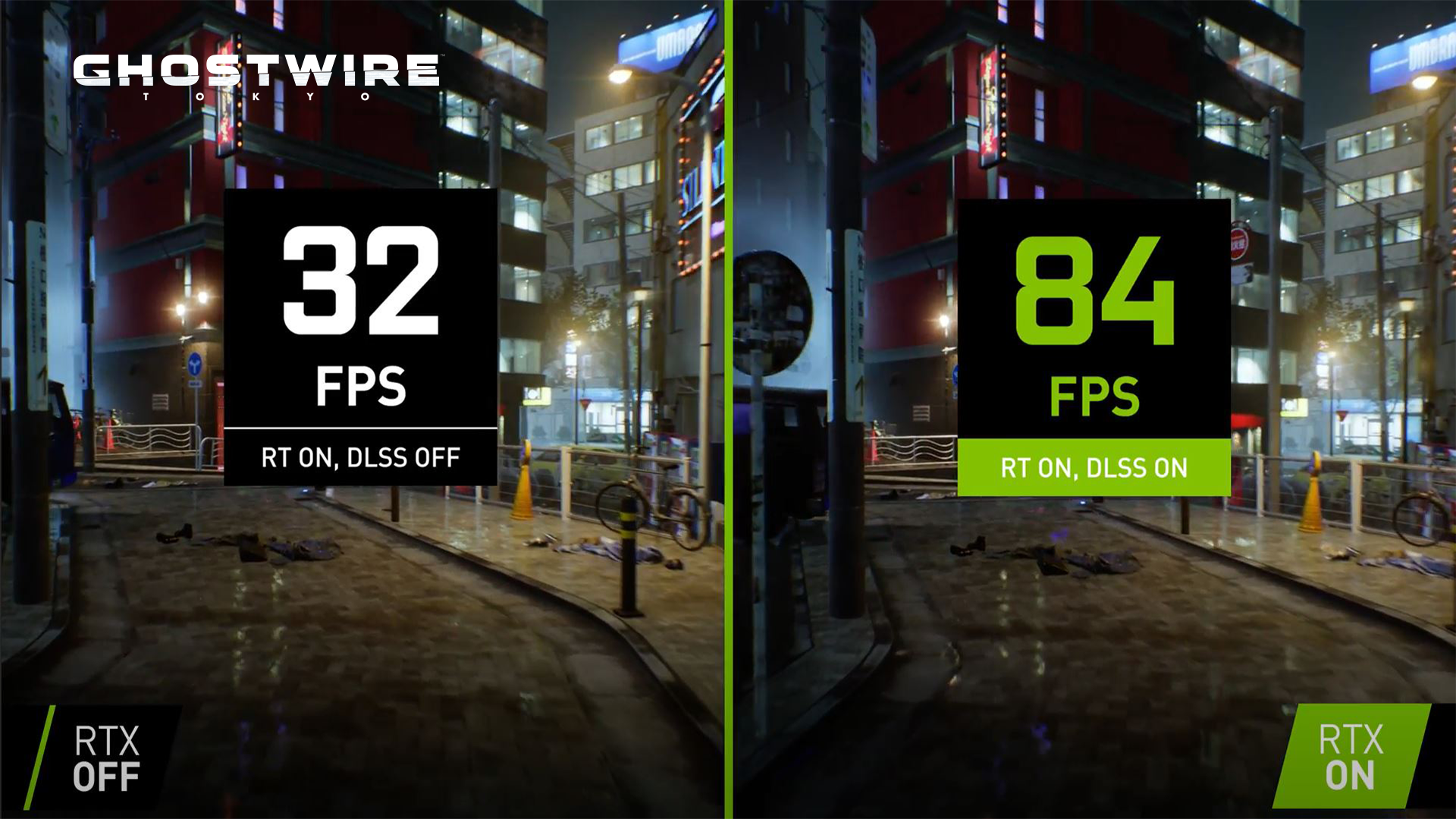NVIDIA DLSS Frame Generation is the new performance multiplier in DLSS 3 that uses AI to create entirely new frames. This breakthrough has made real-time path tracing—the next frontier in video game graphics—possible.
NVIDIA has made it easier for you to take full advantage of this technology with the release of the Unreal Engine 5.2 Plugin and Streamline 2.1 SDK.
Unreal Engine developers can get started now. Coupled with the NVIDIA Reflex low-latency technology available through Unreal Engine 5, they have all the tools to boost game performance while providing a highly responsive experience for players.
If you’re looking to do an integration within your own custom engine, Streamline 2.1 greatly simplifies the manual API hooking for all necessary components needed for DLSS 3. Streamline is an open-source cross-IHV framework that simplifies the integration of features like DLSS 3.
Instead of manually integrating the DLSS Frame Generation libraries, you identify which resources (motion vectors, depth, and so on) are required for the desired plug-in and then trigger when to execute the plug-ins in the rendering pipeline. Here are the necessary steps to ensure that your integrations take full advantage of DLSS 3:
- Integrate the Streamline 2.1 SDK: To add Streamline to your application, follow the Streamline Manual Hooking guide. Integrate without any features and focus on tasks such as manual hooking and resource state tracking.
- Perform a security check: Verify the NVIDIA and Streamline dual signatures on sl.itnerposer.dll before loading the DLL. Follow the verification process within the Security section of the programming guide.
- Check for system support: The DLSS 3 components (Super Resolution, Frame Generation, and NVIDIA Reflex) all have varied system requirements. Check for hardware and software system support and show appropriate error messages based on reported support.
- Integrate DLSS Super Resolution through Streamline: Pass in the necessary input resources and set up the upscaling pipeline. Follow these integration steps before all other post-processing.
- Evaluate integration: Validate and confirm image quality and performance benefits from DLSS Super Resolution.
- Integrate NVIDIA Reflex through Streamline: Add Reflex and its sub-features to the rendering pipeline. Make sure to place Reflex markers in the appropriate location or where your application should sleep.
- Confirm system latency reduction: There are three primary ways to check that input latency was reduced:
- NVIDIA FrameView SDK
- GeForce Experience in-game overlay
- The Reflex latency analyzer
- Integrate DLSS Frame Generation through Streamline: Follow these integration steps and pass in the appropriate constants, camera matrices, and input resources in your post-processing pipeline. Pass in all the input resources marked for DLSS Super Resolution (for example, hudless and UIColor Color with Alpha). Disable DLSS Frame Generation when appropriate, such as when in-menu or for scene transitions.
- Validate DLSS Frame Generation inputs: Use the
sl.imguiplugin to validate inputs (camera matrices, depth, MVEC, color, and so on). We recommend using ICAT to validate image quality and FrameView to validate latency. Lastly, buffer visualization using the development DLLs. - Swap to production DLLs: After image quality and performance benefits from DLSS Frame Generation are validated, replace the watermarked DLLs with non-watermarked, production-ready DLLs from NVIDIA.
For an integration checklist and the most asked questions for DLSS Super Resolution, Frame Generation, and NVIDIA Reflex, see Streamline Getting Started (registration required). To learn more about the new DLSS plugin in Unreal Engine 5, see the Unreal Engine page.
Game developers can find additional free resources to re-create fully path-traced and AI-driven virtual worlds on the NVIDIA Game Development page.