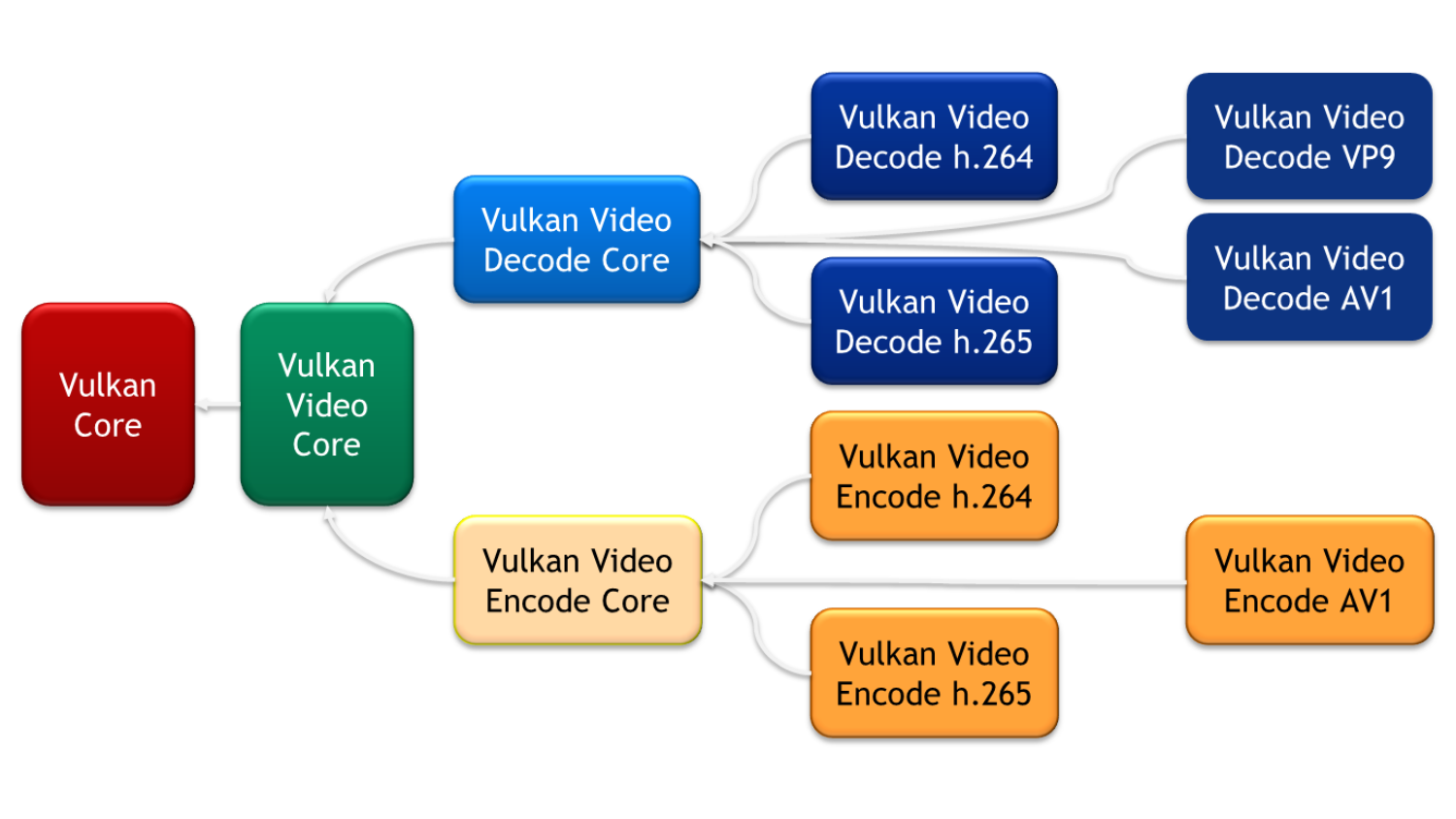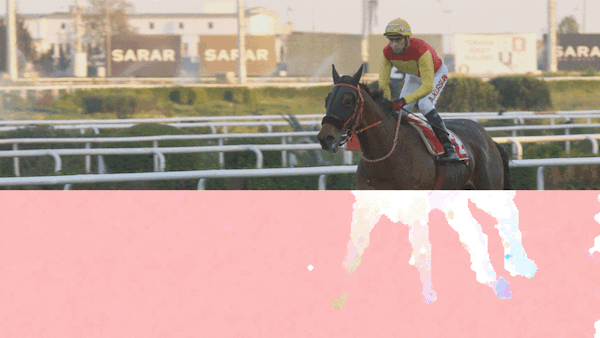The increased performance potential of modern graphics APIs is coupled with a dramatically increased level of developer responsibility. Optimal use of Vulkan is not a trivial concept, especially in the context of a large engine, and information about how to maximize performance is still somewhat sparse. The following document is a compilation of wisdom from some of the Vulkan experts at NVIDIA. It is not exhaustive, and is expected to be augmented over time, but should be a useful stepping stone for developers looking to utilize Vulkan to its full potential.
Engine Architecture
Do
- Parallelize command buffer recording, image and buffer creation, descriptor set updates, pipeline creation, and memory allocation / binding. Task graph architecture is a good option that allows sufficient parallelism in terms of draw submission while also respecting resource and command queue dependencies.
Don’t
- Don’t expect driver to move processing of your Vulkan API commands to a worker thread. While total cost of recording command lists on Vulkan should be relatively low, the amount of work measured on the application’s thread may be larger due to the loss of driver threading. The more efficiently one can use parallel hardware cores of the CPU to record work in parallel, the greater the benefit in terms of draw call submission performance that can be expected.
Debugging
Do
- Use the validation layers! The validation layers can flag many errors in the command stream, which can help avoid bugs in your application.
- When using MSVC on Windows, debug builds will by default enable the MSVCRT debug heap, which can slow the validation layers down. Setting the environment variable
_NO_DEBUG_HEAP=1disables the debug heap and is recommended, if possible. Note that the debug heap can help catch subtle memory corruption issues on the application side, so keep this in mind when deciding whether to disable it. - During development, register a debug callback by using
VK_EXT_debug_utils. The driver calls this for various non-performance critical validation checks it might perform. - The same extension also allows attaching debug names to resources; the callback will provide this information back to the application and debuggers like Nsight and RenderDoc for resource identification. Make sure to turn it off in a retail build due to performance reasons.
- Annotate your rendering regions with
VK_EXT_debug_marker, or use the newerVK_EXT_debug_utils, to improve the debugging and profiling experience when using tools. Note that this extension will only be visible when a tool that consumes the information is available. - NVIDIA profiling tools utilize these markers so it’s recommended to keep region annotations even in release builds. The single check for the existence of the extension is negligible per region.
 Work Submission
Work Submission
Do
- Accept the fact that you are responsible for achieving and controlling GPU/CPU parallelism. Submitting work to command lists doesn’t start any work on the GPU.
- Calling
vkQueueSubmit()does start work on the GPU. Use a separate command pool for each thread that records command buffers, for each frame. - Build command buffers in parallel and evenly across several threads/cores to multiple command lists. Recording commands is a CPU intensive operation and no driver threads come to the rescue.
- Be aware of the cost of setting up and resetting a command list. A reasonable number of command lists are required for efficient parallel work submission
- Synchronization across command lists can force them to be split
- Aim for 15-30 command buffers and 5-10
vkQueueSubmit()calls per frame, batchVkSubmitInfo()to a single call as much as possible. EachvkQueueSubmit()has a performance cost on CPU, so lower is generally better. Note thatVkSemaphore-based synchronization can only be done acrossvkQueueSubmit()calls, so you may be forced to split work up into multiple submits. - Functions such as
vkAllocateCommandBuffers(),vkBeginCommandBuffer(), andvkEndCommandBuffer()should be called from the thread that fills the command buffer. These calls take measurable time on CPU and therefore should not be collected in a specific thread. - Check for gaps in execution on GPU using GPUView.
- Reuse command buffers when possible. Secondary command buffers can be helpful here, depending on the workload – check carefully to determine if they are actually advantageous.
Don’t
- Don’t submit small command buffers. If a submission is processed on the GPU faster than new ones can be submitted on the CPU, it will result in wasted / idle GPU cycles.
- Don’t overlap compute work on the graphics queue with compute work on a dedicated asynchronous compute queue. This may lead to gaps in execution of the asynchronous compute queue.
- Switch compute workload to graphics workloads in this case if possible.
- Don’t design around lots of command buffer reuse. These usually generate many per-frame changes in terms of object visibility, and so on.
- Post-processing may be an exception.
- Don’t create too many threads or too many command lists. Too many threads will oversubscribe your CPU resources, too many command lists may accumulate too much overhead.
Pipeline
Do
- Create pipelines asynchronously to rendering.
- Use pipeline cache.
- Use specialization constants. This may cause a possible decrease in the number of instructions and registers used by the shader.
- Specialization constants can also be used instead of offline shader permutations to minimize the amount of bytecode that needs to be shipped with an application
- Start using more general pipelines (with generic shaders that compile quickly) first and generate specializations later. This gets you up running faster even if you are not running the most optimal pipeline/shader yet.
- Minimize state changes between pipelines where possible. A pipeline doesn’t necessarily map to an atomic state change on GPU.
- Group draw calls, taking into account what kinds of shaders they use.
- Changing the depth comparison function to the opposite value (less->greater) disables Z-cull.
- Switching tessellation and geometry shaders on/off is an expensive operation.
- Use identical sensible defaults for don’t care fields wherever possible. This creates more possibilities for PSO reuse.
Don’t
- Don’t expect speedup from Pipeline Derivatives.
Pipeline Layout
Do
- Try to keep the number of descriptor sets in pipeline layouts as low as possible.
- Minimize the number of descriptors in the descriptor sets.
- Use push constants for per draw call updates of constants. However, the performance benefit depends on the amount of per draw call data.
- Use dynamic uniform/storage buffers for per draw call changes of uniform/storage buffers.
- Prefer using combined image and sampler handles.
Command Pools and Buffers
Do
- Reuse command pools for similarly sized sequences of draw calls.
- Allocations are fast when the buffer has been pre-warmed.
- Use L * T + N pools. (L = the number of buffered frames, T = the number of threads that record command buffers, N = extra pools for secondary command buffers).
- Call
vkResetCommandPoolbefore reusing it in another frame. Otherwise, the pool will keep on growing until you run out of memory
Don’t
- Don’t create or destroy command pools, reuse them instead. Save the overhead of allocator creation/destruction and memory allocation/free.
- Don’t forget that command pools consume GPU memory.
Memory Management
Do
- Avoid video memory overcommitment.
vkAllocateMemory()will returnVK_ERROR_OUT_OF_DEVICE_MEMORYorVK_ERROR_OUT_OF_HOST_MEMORY. - When memory is over-committed on Windows, the OS may temporarily suspend a process from the GPU runlist in order to page out its allocations to make room for a different process’ allocations. There is no OS memory manager on Linux that mitigates over-commitment by automatically performing paging operations on memory objects.
- Use dedicated memory allocations (
VK_KHR_dedicated_allocation, core in VK 1.1) when appropriate. - Using dedicated memory for at least some allocations can help mitigate problems that may occur when device-local memory consumption is near or exceeds the size of a device-local memory heap. This may improve performance for color and depth attachments.
- Use
VK_KHR_get_memory_requirements2(core in VK 1.1) to check whether an image/buffer need dedicated allocation. - Use memory sub-allocation.
vkAllocateMemory()is an expensive operation on the CPU. Cost can be reduced by suballocating from a large memory object. Memory is allocated in pages that have a fixed size; sub-allocation helps to decrease the memory footprint. - Group memory binding calls. (
VK_KHR_bind_memory2).vkBind*Memory()is an expensive operation on the CPU. - Explicitly look for the
VK_MEMORY_PROPERTY_DEVICE_LOCAL_BITwhen picking a memory type for resources, which should be stored in video memory. - Ideally stay < 1024 allocations to reduce CPU overhead on Windows 7. The more allocations, the more overhead on work submission. This cost does not impact Linux.
Don’t
- Don’t rely on configuration of memory heaps/types.
- Always query and use the memory properties using
vkGetPhysicalDeviceMemoryProperties(). - Always query and use the memory requirements of an image/buffer using
vkGet*MemoryRequirements(). - Don’t create and destroy resources if possible. Resource creation, destruction, and memory binding are expensive operations on the CPU.
- Don’t put every resource into a Dedicated Allocation.
- For memory objects that are intended to be in device-local, do not just pick the first memory type. Pick one that is actually device-local.
Resources
Do
- Copy both depth and stencil to avoid a slow path for copying.
- Always use
VK_IMAGE_TILING_OPTIMAL.VK_IMAGE_TILING_LINEARis not optimal. Use a staging buffer andvkCmdCopyBufferToImage()to update images on the device. - Prefer using 24-bit depth formats for optimal performance.
- Prefer using packed depth/stencil formats. This is a common cause for notable performance differences between an OpenGL and Vulkan implementation.
Don’t
- Don’t use 32-bit floating point depth formats, due to the performance cost, unless improved precision is actually required.
Render Passes
Do
- Remember to properly specify
VkAttachmentDescription::storeOpif you need the render pass output later-on.
Barriers
Do
- Minimize the use of barriers. A barrier may cause a GPU pipeline flush. We have seen redundant barriers and associated wait for idle operations as a major performance problem for ports to modern APIs.
- Make sure to always use the minimum set of resource usage flags. Redundant flags may trigger redundant flushes and stalls in barriers and slow down your app unnecessarily.
- Specify the minimum set of memory barriers in
vkCmdPipelineBarrier(). Adding false dependencies adds redundancy. - Group barriers in one call to
vkCmdPipelineBarrier(). This way, the worst case can be picked instead of sequentially going through all barriers. - Use optimal
srcStageMaskanddstStageMask. Most important cases: If the specified resources are accessed only in compute or fragment shaders, use the compute or the fragment stage bits for both masks, to make the barrier fragment-only or compute-only. - Use
VK_IMAGE_LAYOUT_UNDEFINEDwhen the previous content of the image is not needed.
Don’t
- Don’t insert redundant barriers; this limits parallelism; avoid read-to-read barriers
- Get the resource in the right state for all subsequent reads
More Information
You can find additional information about using Vulkan with NVIDIA GPUs in Introduction to Real-Time Ray Tracing with Vulkan, Turing Extensions for Vulkan and OpenGL, and Path Tracing for Quake II in Two Months.