NVIDIA Solutions

ACE for Games
NVIDIA ACE is a suite of digital human technologies for middleware and game developers that powers conversational NPCs and autonomous game characters using generative AI.

DLSS
NVIDIA DLSS is a revolutionary suite of neural rendering technologies that uses AI to boost frames per second (FPS), reduce latency, and improve image quality.

DirectX
DirectX is a Microsoft graphics API for developing real-time graphics, which also codifies NVIDIA RTX technologies.

GFN Cloud Playtest
GeForce NOW™ (GFN) Cloud Playtest enables developers to manage their content on the GFN service, triage issues, and more.

GFN SDK
The GeForce NOW SDK (GFN SDK) allows developers to enhance their games to run seamlessly on GFN.
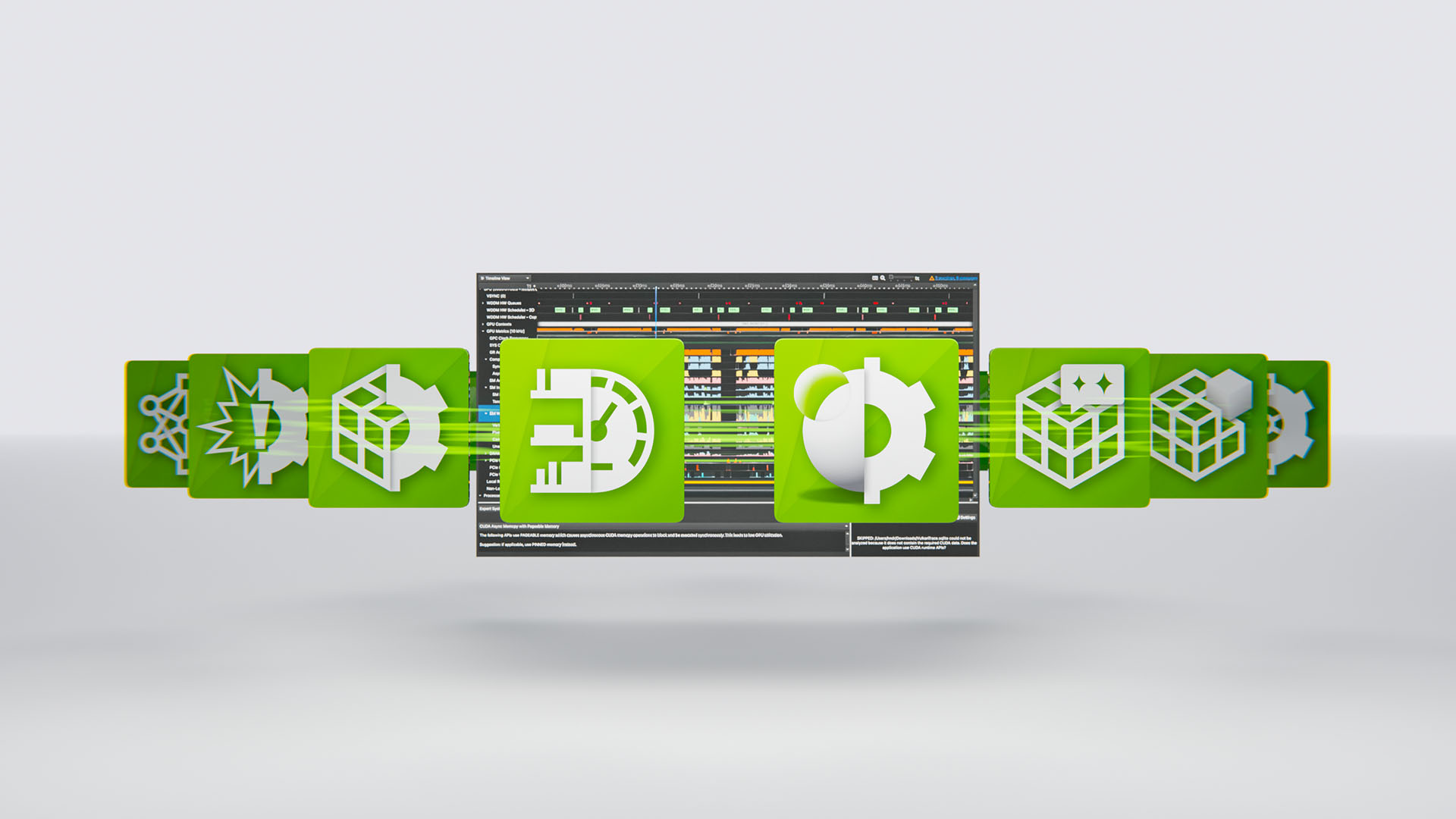
Nsight Tools Suite
NVIDIA Nsight™ is a collection of applications for building, debugging, profiling, and developing software that utilizes NVIDIA hardware.

NVIDIA App
The essential companion for PC gamers and creators. Keep your PC up to date with the latest NVIDIA drivers and technology. Optimize games and applications with a new unified GPU control center, and discover the latest NVIDIA apps.

Reflex
NVIDIA Reflex enables game developers to optimize the rendering pipeline for click-to-photon latency, providing responsive gameplay for esports and latency-sensitive single-player games.

RTX Kit
NVIDIA RTX Kit is a suite of technologies that renders game assets with AI, better organizes geometry for improved path tracing performance, and provides tools to create game characters with lifelike visuals.

Unity
Unity is a real-time development platform developed by Unity Technologies that’s used to make interactive 2D and 3D experiences.

Unreal Engine
Unreal Engine is a real-time 3D creation platform developed by Epic Games that’s used to make photorealistic visuals and immersive experiences.

Vulkan
Vulkan is a new-generation graphics and compute open-standard API created by the Khronos Group, providing high-efficiency, cross-platform access to modern GPUs.

ACE for Games
NVIDIA ACE is a suite of digital human technologies for middleware and game developers that powers conversational NPCs and autonomous game characters using generative AI.

DLSS
NVIDIA DLSS is a revolutionary suite of neural rendering technologies that uses AI to boost frames per second (FPS), reduce latency, and improve image quality.

RTX Kit
NVIDIA RTX Kit is a suite of technologies that renders game assets with AI, better organizes geometry for improved path tracing performance, and provides tools to create game characters with lifelike visuals.

Unity
Unity is a real-time development platform developed by Unity Technologies that’s used to make interactive 2D and 3D experiences.

Unreal Engine
Unreal Engine is a real-time 3D creation platform developed by Epic Games that’s used to make photorealistic visuals and immersive experiences.

GFN Cloud Playtest
GeForce NOW™ (GFN) Cloud Playtest enables developers to manage their content on the GFN service, triage issues, and more.

GFN SDK
The GeForce NOW SDK (GFN SDK) allows developers to enhance their games to run seamlessly on GFN.

DLSS
NVIDIA DLSS is a revolutionary suite of neural rendering technologies that uses AI to boost frames per second (FPS), reduce latency, and improve image quality.

RTX Kit
NVIDIA RTX Kit is a suite of technologies that renders game assets with AI, better organizes geometry for improved path tracing performance, and provides tools to create game characters with lifelike visuals.

DLSS
NVIDIA DLSS is a revolutionary suite of neural rendering technologies that uses AI to boost frames per second (FPS), reduce latency, and improve image quality.

Reflex
NVIDIA Reflex enables game developers to optimize the rendering pipeline for click-to-photon latency, providing responsive gameplay for esports and latency-sensitive single-player games.
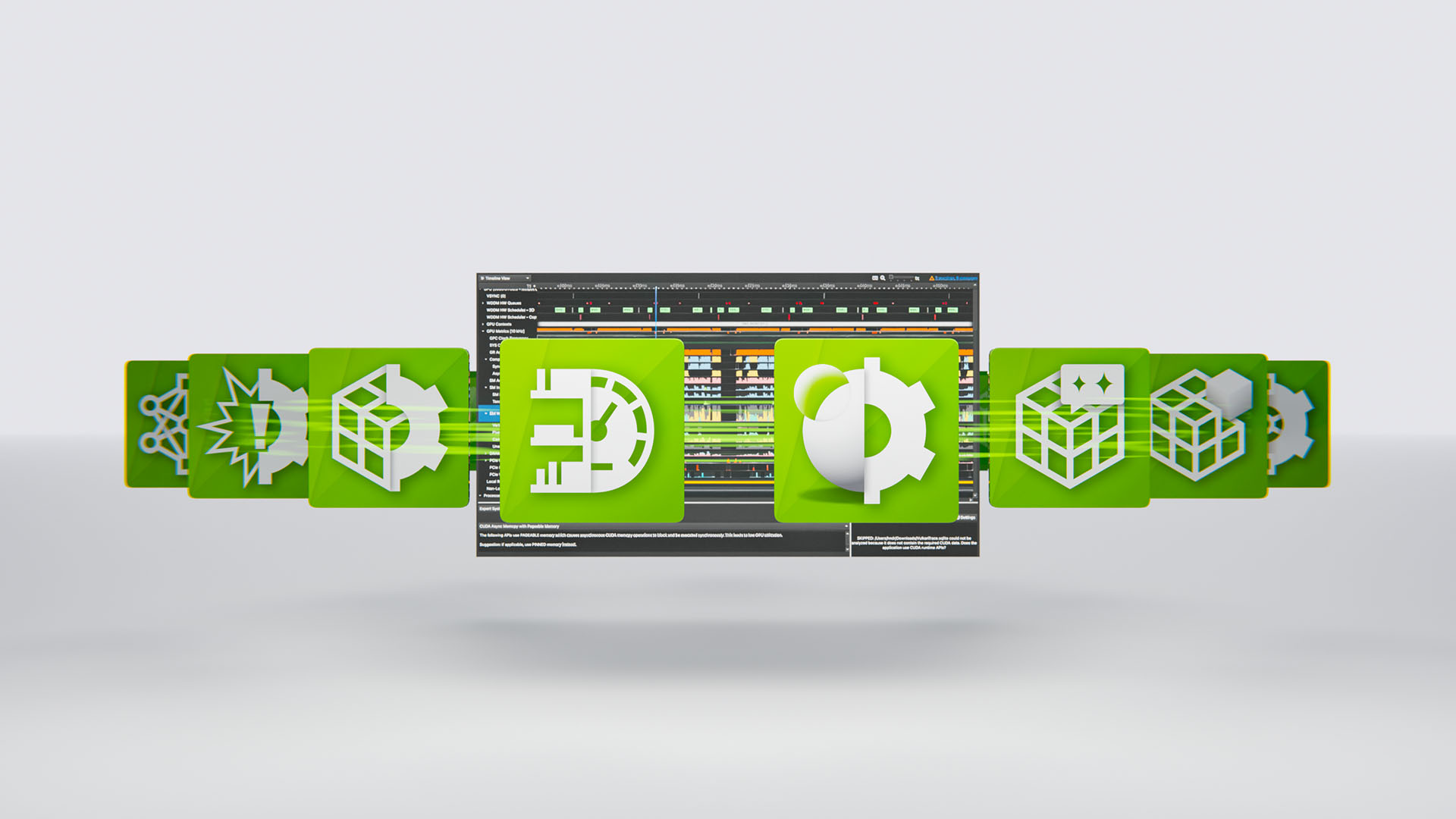
Nsight Tools Suite
NVIDIA Nsight™ is a collection of applications for building, debugging, profiling, and developing software that utilizes NVIDIA hardware.

NVIDIA App
The essential companion for PC gamers and creators. Keep your PC up to date with the latest NVIDIA drivers and technology. Optimize games and applications with a new unified GPU control center, and discover the latest NVIDIA apps.

DirectX
DirectX is a Microsoft graphics API for developing real-time graphics, which also codifies NVIDIA RTX technologies.

Vulkan
Vulkan is a new-generation graphics and compute open-standard API created by the Khronos Group, providing high-efficiency, cross-platform access to modern GPUs.
