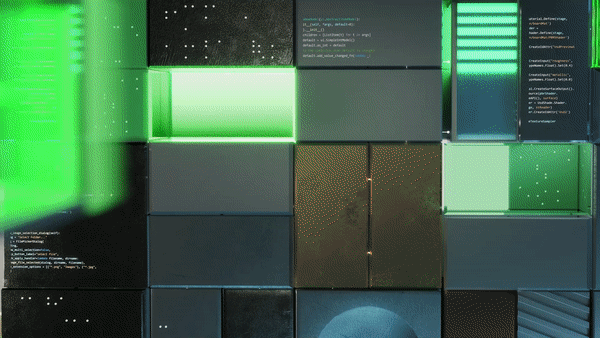Running 3D applications that take advantage of advanced rendering and simulation technologies often requires users to navigate complex installs and have access to advanced infrastructure. NVIDIA Omniverse Kit App Streaming helps developers to reduce this friction, enabling them to deploy and stream their applications built with NVIDIA Omniverse SDKs and libraries directly to a browser. Whether you’re looking for a fully managed solution or prefer to stay hands-on with your infrastructure, Omniverse Kit App Streaming offers a flexible, cloud-native approach that meets you where you are.
In this blog, we dive deeper into getting started with Omniverse Kit App Streaming, explore these deployment options, and share real-world examples.
What is Omniverse Kit App Streaming?
Omniverse Kit App Streaming is a collection of APIs and Omniverse Kit extensions that lets you stream your Universal Scene Description (OpenUSD)-based industrial and physical AI applications—built with the Omniverse Kit SDK—directly to your customers. Those app users can access your services using a Chromium-based browser or any web-based application.
By streaming your applications running server-side on NVIDIA RTX GPUs, including the latest RTX Pro 6000 Blackwell Server Edition series, your users can quickly and seamlessly interact with demanding digital twin and simulation applications with low-latency performance. Users get these benefits without necessarily requiring powerful local infrastructure or installing software locally.
With Omniverse Kit App Streaming, the following flexible deployment options make it easy to deliver applications to users anywhere, securely, and at scale:
- Self-managed deployment using your own infrastructure or available NVIDIA RTX GPUs on any major Cloud Service Provider (CSP)
- Azure Marketplace solution templates for fast “one-click” provisioning
- Fully-managed scalable infrastructure running on NVIDIA L40 GPUs via NVIDIA Omniverse on DGX Cloud
How do you get started with Omniverse Kit App Streaming?
Getting started is straightforward for both on-premise and cloud deployments. Key steps include:
1. Review the documentation
Before getting started, explore the Omniverse Kit App Streaming documentation to understand how these containerized microservices work together to deliver a Kubernetes-native streaming experience.
These services form the backbone of the deployment architecture:
| Service | Purpose | Container |
| Omniverse application and profiles service | Lists and manages streaming-ready Kit app templates and runtime profiles. Enables user-friendly discovery and launch. | kit-appstreaming-applications |
| Omniverse Streaming session manager | Orchestrates application streams, managing lifecycle and GPU resource allocation. | kit-appstreaming-manager |
| Omniverse RMCP (control plane) | Handles Helm chart lifecycle and tracks all spawned deployment resources. | kit-appstreaming-rmcp |
| AWS NLB Manager (optional) | Dynamically manages AWS Network Load Balancer listeners and target groups for streams. | kit-appstreaming-aws-nlb |
2. Build and test your application
The fastest way to scaffold and test a streaming-enabled Kit application is to use the Kit App Template embedded web viewer. This template includes built-in support for Omniverse Kit App Streaming and is configured to demonstrate how key streaming components—like the WebRTC signaling, messaging, and core extensions—integrate into the application layer.
When generating a new app using this template, you’ll be prompted to enable a streaming application layer, such as omni_default_streaming. This ensures the right extensions and services are included from the start.
Rather than manually configuring .kit files and dependencies, this workflow simplifies your setup and ensures consistency with the latest recommended practices. As build process and options may evolve over time, we recommend following the up-to-date instructions maintained in the template repository.
Once you’ve built your Kit application, the next step is to validate that everything runs correctly in a test environment. Whether you’re testing locally, or leveraging GPUs from a cloud service provider in a sandbox environment, Kit App Streaming provides the tools to validate your application’s functionality and performance before going live. You can find Kit App testing documentation here.
3. Containerize your application
Once your application is built, tested, and ready to be deployed, you will need to containerize your application using the built-in packaging script on a Linux workstation:
./repo.sh package --container --name {container name}
This script packages your application along with all required dependencies and streaming extensions into a deployable Docker container. The output is a ready-to-run image that can be uploaded to a container registry for deployment across cloud or self-hosted environments.
4. Register and deploy your application
Once your container image is ready, push it to a registry accessible by your deployment environment, such as NVIDIA NGC’s Private Registry.
With the image available, register your application with your Omniverse Kit App Streaming instance using Kubernetes-native tooling:
- Define your Omniverse Kit application and runtime profile using Custom Resource Definitions (CRDs).
- Deploy Omniverse Kit App Streaming infrastructure using preconfigured Helm charts for easy lifecycle management.
This approach gives you full declarative control over how your Kit application is launched, scaled, and managed—whether you’re deploying on-prem or in the cloud.
5. Set up your infrastructure
You can deploy your container image on a GPU-enabled Kubernetes cluster in your environment of choice: Microsoft Azure, AWS, or on-prem. (For more on these options, see below.)
If using Azure, NVIDIA offers a one-click solution template on the Azure Marketplace that provisions all core infrastructure and services automatically.
Once the core Omniverse Kit App Streaming services are deployed using the provided Helm charts, you can enhance the deployment by configuring optional services such as:
- API gateways and load balancers for traffic routing
- End-to-end encryption using certificates for secure access
- Hotpooling to reduce application startup time
- Identity integration (e.g., SSO) for secure, user-specific access
These enhancements ensure your deployment is scalable, secure, and production-ready across any supported environment.
Additionally, using Omniverse on DGX Cloud enables a seamless deployment path where NVIDIA handles provisioning, scaling, and maintaining GPU resources.
For a more detailed walkthrough, refer to these official deployment guides and developer quick start templates.

To see Omniverse Kit App Streaming’s architecture in more detail, check out the official architectural overview.
What deployment options are available?
Self-managed deployment
If you require full control, advanced customization, and strict compliance, a self-managed deployment of Omniverse Kit App Streaming offers the most flexible path.
This deployment path is best if you:
- Have in-house DevOps expertise
- Require air-gapped, hybrid, or custom Kubernetes environments
- Need to deeply integrate streaming with existing infrastructure and/or security frameworks or policies
- Operate in highly regulated industries
While NVIDIA provides robust reference implementations, you will deploy and maintain all core streaming services using NVIDIA’s official Helm charts, CRDs, and container images—tailoring every component to meet your unique operational and security requirements. With this deployment option, you will need to take ownership of:
- App configurations and scaling logic
- Internal security policies and authentication
- Monitoring, observability, and ongoing maintenance/security patching
- Advanced deployment options like custom labels, networking rules, and provisioning strategies
Example deployment: Siemens Teamcenter Digital Reality Viewer
Siemens Digital Industries Software leverages a Siemens-managed deployment architecture to deliver its Teamcenter Digital Reality Viewer solution directly to their customers.
The solution and deployment combine high-performance, real-time ray tracing powered by NVIDIA Omniverse libraries via the Kit SDK, and on-demand NVIDIA accelerated computing with Siemens’s secure cloud infrastructure. A centralized, cloud-based GPU cluster ensures a consistent and high-performance experience for users. It enables them to visualize and interact with physics-based digital twins of their products and focus on their specific tasks and use cases without the burden of managing hardware and software.

Prebuilt Microsoft Azure Marketplace cloud deployment
Accessible from the Azure Marketplace
For a fast and frictionless setup, NVIDIA Omniverse Kit App Streaming is available as a preconfigured solution template on the Azure Marketplace.
This path is ideal for developers who:
- Want to quickly prototype, pilot, or launch into production without heavy DevOps lift
- Prefer to manage scaling, updates, and security within their own Azure environment
- Need a cloud-native workflow they can fully control and customize
With just a few clicks, you can launch a GPU-enabled Kubernetes environment, powered by NVIDIA GPUs and pre-installed with all core Omniverse Kit App Streaming components. From there, simply upload your containerized Kit application.
Example deployment: Sight Machine Operator Agent
Sight Machine, a company focused on delivering integrated data platform solutions for industrial AI, leverages this path to deploy its Operator Agent platform to manufacturing customers working in bottling, automotive and other sectors. Using Azure’s automated provisioning and the NVIDIA Omniverse Kit App Streaming infrastructure, Sight Machine delivers immersive, browser-based 3D visualizations of complex production environments and live operations data.
Agentic AI recommendations with machine and line-specific suggestions are also surfaced directly in the Sight Machine UI. This solution enables AI, real-time data, and 3D visualization in a single environment. This lets teams collaboratively identify and resolve production issues faster, and improves productivity outcomes such as equipment availability and line throughput.

Fully managed deployment
Accessible via NVIDIA Omniverse on DGX Cloud
If you want to focus on building applications without the operational lift of managing infrastructure, NVIDIA Omniverse on DGX Cloud is the easiest way to deploy Kit-based applications at scale. It includes fully managed infrastructure, onboarding, security, and deployment support.
This fully managed option is ideal for:
- Enterprises that need auto-scaling with reserved capacity, high availability, and 24/7 business critical support for demanding, production-scale deployments
- Teams that require secure and compliant managed infrastructure
- Developers with minimal CloudOps experience who want to focus on building and streaming their applications
Developers upload containerized Kit applications to NVIDIA NGC, where they can be registered and deployed for streaming.
Example Deployment: Hexagon HxDR Reality Cloud Studio
Hexagon Digital Reality (HxDR), a leader in technology for capturing and using spatial data, adopted this managed approach for its HxDR Reality Cloud Studio platform. Users in industries such as architecture, engineering, and construction rely on HxDR Reality Cloud Studio to create detailed, photorealistic renderings entirely in the cloud.
By leveraging Omniverse Kit App Streaming and NVIDIA accelerated computing via DGX Cloud, HxDR Reality Cloud Studio users can produce immersive models and visualizations directly from standard laptops—without compromising quality or being limited by costly hardware constraints. Teams can work faster, more collaboratively, and more efficiently, shortening project timelines and achieving stronger outcomes.

Deployment options at a glance
| Self-managed | Prebuilt Microsoft Azure Marketplace | Fully managed (DGX Cloud) | |
| Setup effort | High: manual setup of Kubernetes, Helm, CRDs, etc. | Low: guided deployment with pre-installed components | Minimal: no infrastructure to configure |
| Infrastructure management | Fully developer-managed | Azure-managed compute + user-managed app configuration | NVIDIA-managed (hardware, scaling, security, updates) |
| AI computing infrastructure | Choose from NVIDIA GPUs (A10, L40, RTX Pro 6000 Blackwell, etc.) that make the most sense for your application | NVIDIA A10 GPUs* | NVIDIA L40 GPUs* |
| Scaling | Manual or Kubernetes-based scaling | Manual or scripted scaling via Azure tools | Auto-scaling built in |
| Security & compliance | Fully managed by developer | Azuremanages infrastructure, developer manages app-level authentication | Managed by NVIDIA |
| Customization | Full control over services, extensions, networking | Moderate: sample portal provided, customizable frontends | Moderate: configure via sample portal or APIs |
| Deployment speed | Slower: depends on infra readiness | Fast: deploy template, upload app, configure access | Instant: upload and go |
| Ideal for | Teams with internal DevOps or advanced infrastructure needs | Teams with minimal DevOps who want to launch quickly | Teams seeking zero-maintenance, global delivery |
| Use case fit | Custom workflows, hybrid cloud, full-stack control | Pilots, POCs, rapid iteration, lightweight production | Enterprise rollouts, production at scale |
You’re now equipped with details to get started with Omniverse Kit App Streaming. Choose your deployment path, build, test, and package your app, and bring your RTX-powered experiences to life—accessible anywhere, right from the browser.
Related resources
To learn more, dive into the following resources:
- Official documentation
- Developer templates & samples
- Containers and helm charts
- Community and support
- Video tutorials
- Cloud marketplace
Stay up to date by subscribing to NVIDIA news and following NVIDIA Omniverse on Discord and YouTube.
- Visit our Omniverse developer page to get all the essentials you need to get started
- Access a collection of OpenUSD resources, including the new self-paced Learn OpenUSD and Digital Twins training curriculums
- Tune into upcoming OpenUSD Insiders livestreams and connect with the NVIDIA Developer Community
Get started with developer starter kits to quickly develop and enhance your own applications and services.