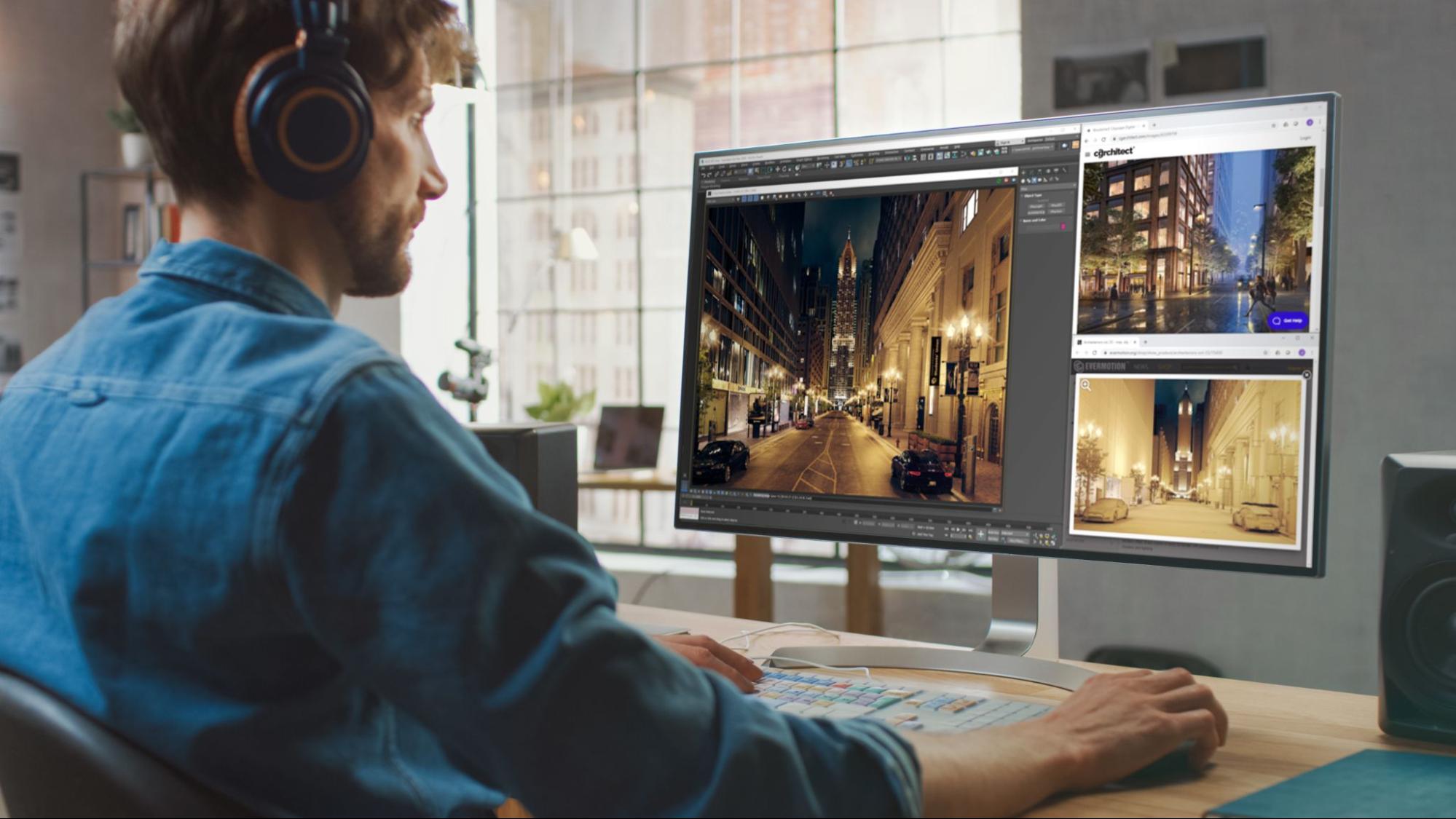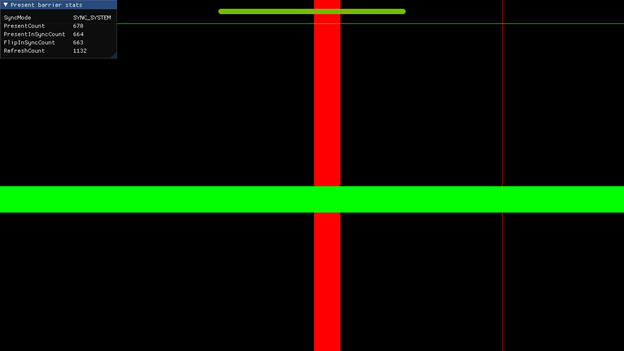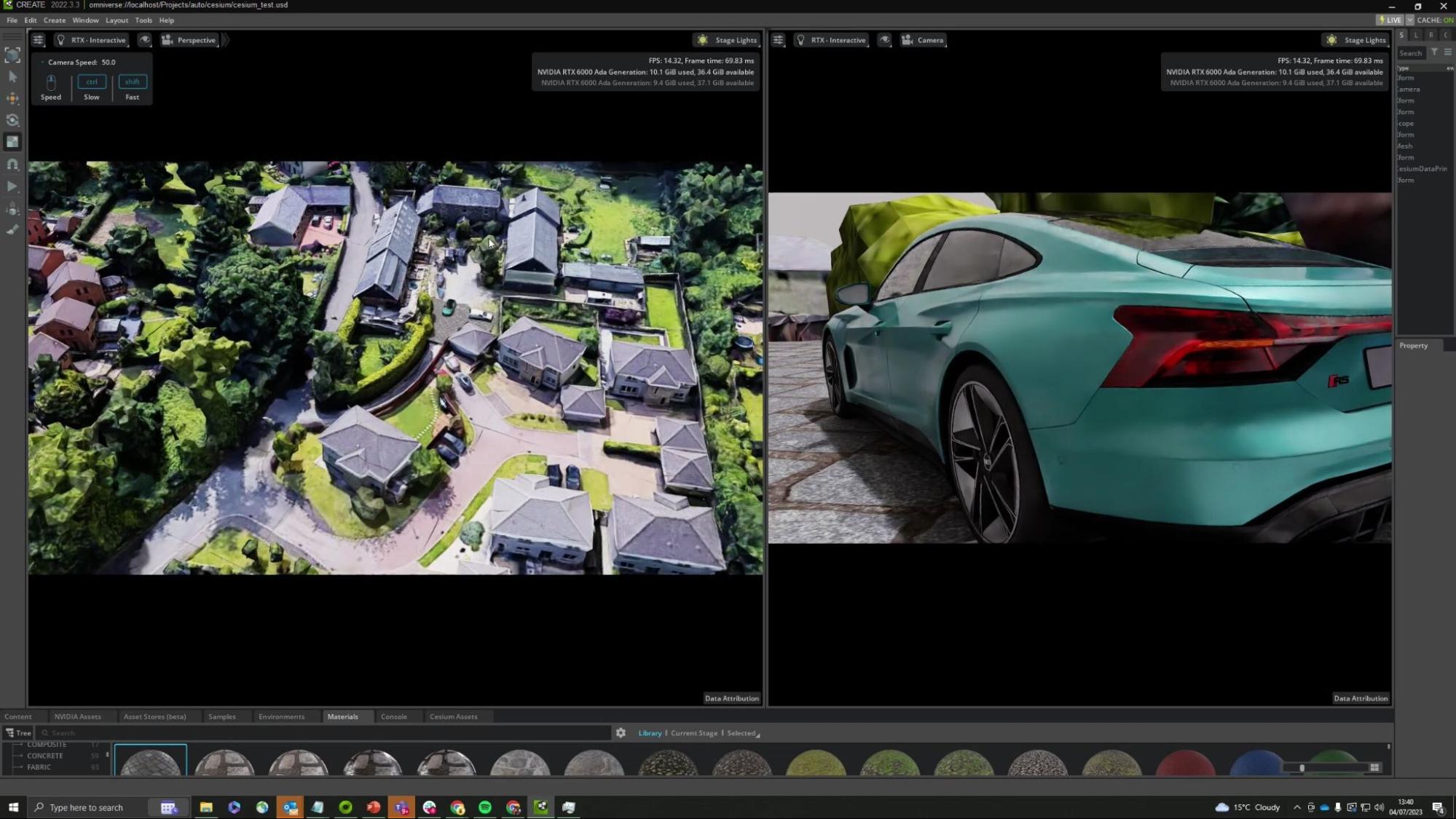From digital content creation to product design, graphics workflows are becoming more complex, interactive, and collaborative. As many organizations around the world adjust to a hybrid work environment, designers, engineers, developers, and other professionals are constantly setting up workspaces that best suit them, no matter where they are working from.
Users can easily create optimal settings to customize their workspace and enhance productivity and efficiency with NVIDIA RTX software.
NNVIDIA RTX software has two offerings aimed at enhancing productivity:
- NVIDIA RTX Desktop Manager: users can manage single or multi-display workspaces with ease, providing maximum flexibility and control over display real estate and desktops.
- NVIDIA RTX Experience: delivers productivity tools such as driver management and content capture, to minimize context-switching over GPU tools so users can focus on their work.
Check out the top five features of NVIDIA RTX Desktop Manager and RTX Experience.
Instant, automatic downloads
Get automatic alerts from NVIDIA RTX Experience whenever a new driver is available. Instantly download and install the drivers from the application, shaving multiple steps from the normal download and install process. And if you need something from the previous driver, the rollback feature provides easy reinstallation.
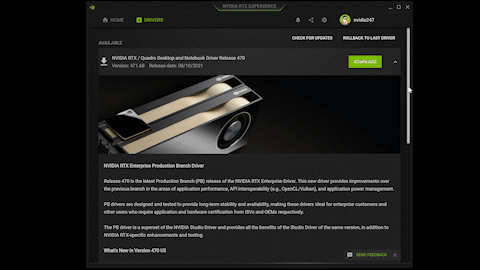
Desktop recording on demand
Use NVIDIA RTX Experience hotkeys to start recording your desktop instantly to capture images or create how-to videos to share with others. Recordings are automatically saved in a convenient repository for easy access. This is great for troubleshooting, as well.
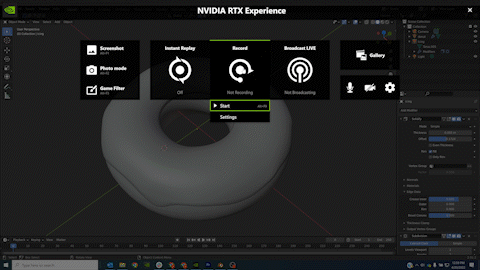
Snap Windows to grids
Use NVIDIA RTX Desktop Manager to snap windows quickly into predefined grids, and change grid configurations easily to suit specific workflows or projects. This will help maximize display real estate—while staying in tune with your aesthetics.
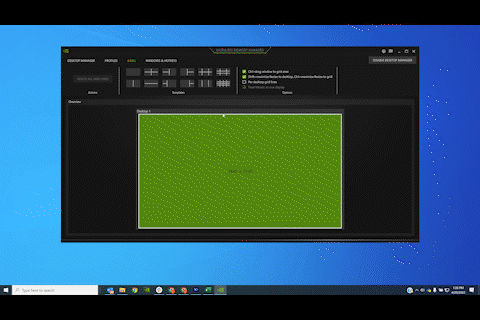
See everything from a bird’s-eye view
Manage all of your physical and virtual desktops from within the RTX Desktop Manager’s Birdseye View interface. No need to scroll or drag windows across monitors to organize and snap things into place—do it all from one central location.
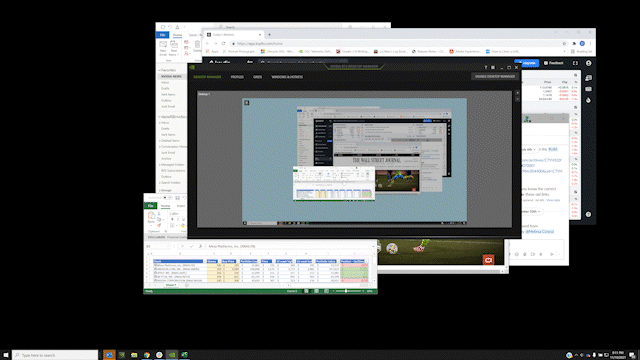
Maximize productivity with layers
Having trouble finding that app buried beneath other windows? Use the RTX Desktop Manager’s expanded toolset to toggle desired apps to ‘Always Remain on Top of the Desktop.’ You can also set the transparency level of that top window to see what is going on underneath. This is also a great trick for taking notes while on a video call.
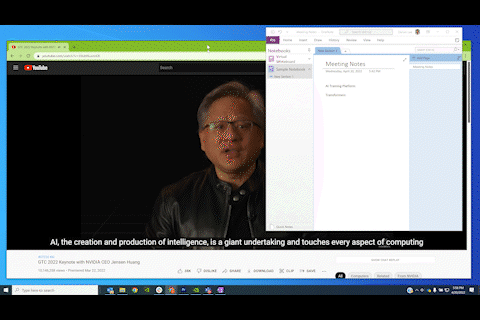
NVIDIA RTX software is available to all users who have RTX GPUs.
Download NVIDIA RTX Desktop Manager and NVIDIA RTX Experience today, and get the productivity tools to enhance work from anywhere.