A graphical editor tool, known as the DW Graph UI tool, can be used to open the graphlet JSON file for visualization. The tool supports creating nodes, graphlets, and their JSON files. In addition, it allows users to edit the names of nodes, graphlets, and their input/output ports/passes. In this section, we will go over some examples of creating a custom node/graphlet and generate associated JSON files.
Invocation
Using the release archive
Before launching, please specify your working directory with NV_AV_TOP environmental variable:
export NV_AV_TOP=<working_directory_path>
The tool will then automatically search for JSON files specified under this directory. To launch the GUI tool, extract the GUI editor tool from provided tarball and use the following command:
./dw-graph-ui.bash
Usage Examples
To add a node, go to "Menu" and select "New Node". In the property editor window, names can be specified for the node, input port, and output port. The example below illustrates the creation of a node called "TestNode" with its input port called "TestInput" (data type: "InputType"), output port called "TestOutput" (data type: "OutputType"), and a pass called SETUP that uses the CPU as its resource:

To display short-cut keys, click on the GUI window and press ‘?’. A list of short-cut keys will be shown in a popup window. One of the options is to save the newly created node. To save the node, press "CTRL+s". A new node JSON file will be created in the directory specified in the file browser window.
To create a graphlet with the nodes created, go to "Menu" and select "New Graphlet". In the property editor window, names can be specified for the graphlet, graphlet input port, and graphlet output port. To add nodes or graphlets into this graphlet, drag and drop JSON files shown in the file browser window into the graphlet window. The new node and graphlet will show up in the graphlet window. The user can then create connections between nodes/graphlets in the GUI. Below is a screenshot of a new graphlet with dwCameraNode and dwPyramidNode nodes in dwnodes folder:
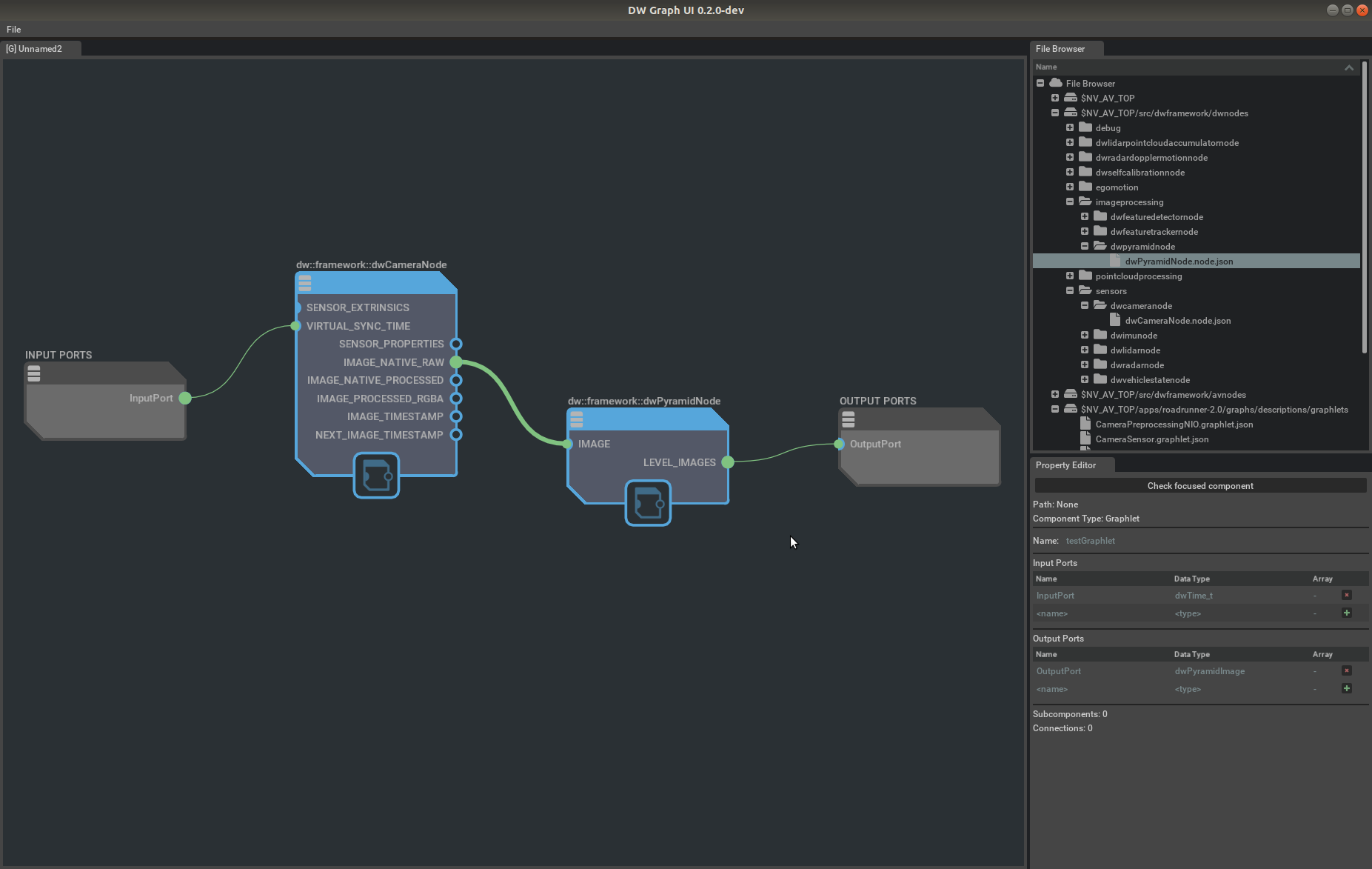
To save the newly created graphlet, press "CTRL+s". A new graphlet JSON file will be created in the directory specified.
Please note that when there are multiple GUI windows opened, to ensure the correct window is used, users can click on the top of the property window to select a different property window. While the parameters of a component can be seen by hovering over it, there is currently no user interface to edit them. There is also no user interface yet to edit parameters for subcomponents of graphlets or connection parameters. Both will be added in a future release of the tool.
More Details
For more details see the README which is also accessible from within the UI, under the menu item "Help" -> "README".
