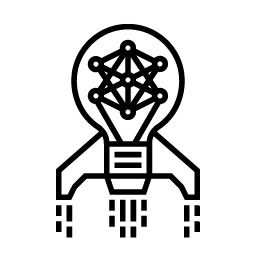NVIDIA Brev
NVIDIA Brev provides streamlined access to NVIDIA GPU instances on popular cloud platforms, automatic environment setup, and flexible deployment options, enabling developers to start experimenting instantly.
Easy-to-Use GPUs
Access Fully Configured GPU Environments With Launchables
Launchables are a feature of NVIDIA Brev that deliver preconfigured, fully optimized compute and software environments. Fast and easy to deploy, launchables allow you to start projects without extensive setup or configuration.
To get started creating a Launchable, follow these steps:
- Create your first launchable: Go to the "Launchables" tab and click on "Create Launchable." You'll configure the Launchable by specifying the necessary GPU resources, selecting or specifying a Docker container image, and adding any public files like a Notebook or GitHub repository. You can also expose ports if your project requires it.
- Customize and name your launchable: Customize the Launchable by configuring the compute settings, container image, and other elements. Finally, give your Launchable a descriptive name.
- Generate and share: Once configured, click "Generate Launchable" to create it. You can then copy the link provided to share it on social platforms, blogs, or directly with collaborators.
- Monitor metrics: After sharing, monitor the usage metrics of your Launchable to see how it's being used by others.
Prebuilt Launchables:
Jumpstart Development With the Latest Blueprints
Get instant access to the latest AI frameworks, NVIDIA NIM™ microservices, and NVIDIA Blueprints with prebuilt Launchables. Explore more Launchables and discover powerful AI tools at build.nvidia.com—where you can seamlessly launch, customize, and deploy AI models in just a few clicks.
PDF to Podcast
Build an AI research assistant that creates engaging audio outputs from PDF files.
Try NowMultimodal PDF Data Extraction
Use a state-of-the-art multimodal model to extract data from PDFs, PowerPoints, and images.
Try NowBuild an AI Voice Assistant
Deliver an intelligent, context-aware virtual assistant for customer service.
Try NowGet a Full Virtual Machine With an NVIDIA GPU Sandbox
Use NVIDIA Brev to easily get a GPU sandbox. Use it to fine-tune, train, and deploy AI/ML models. Easily set up a CUDA®, Python, and Jupyter lab. Access notebooks in the browser, or use the CLI to handle SSH and quickly open your code editor.
Get StartedTerms of Service